Bluehost Web Hosting Help
Restarting Mail Services on Dedicated or VPS Servers
Overview
This article will explain how to restart the email related services on a Dedicated or VPS server. This may be useful if you are experiencing trouble with your email.
Steps Involved
Click on any of the steps to jump to that point in the walkthrough and see more details.
Login To The WHM
You will need to be able to login to WHM on your server. This requires knowing the root password for your server. If you don't know the root password or haven't set one up, please see https://my.Bluehost.com/hosting/help/whm-login#root-password.
- Login to the WHM by going to yourdomain.com/whm in a browser. Replace yourdomain.com with your domain.
- Once you get to the login page, enter your username and password.
- Username will be root.
- Password will be the root password for your server. If you don't know the root password or haven't set one up, please see https://my.Bluehost.com/hosting/help/whm-login#root-password.

The WHM login page. - If this is your first time logging into the WHM, you may see a page titled "Feature Showcase". Click on Exit to WHM at the bottom of the page.

The Feature Showcase page with "Exit to WHM" spotlighted.
Performing The Restart
- In the top left search bar type "restart"
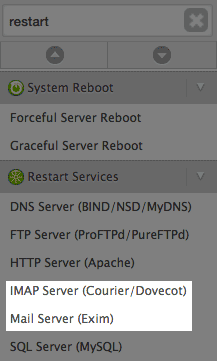
Searching restart in the WHM. - Click the "Mail Server (Exim)" link.
- Click the Yes button to restart.
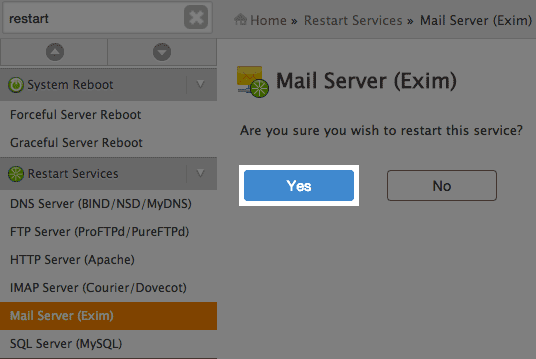
The Exim restart screen. - Wait for the restart to finish. Then, follow the same procedure to restart the IMAP Server (Courier/Dovecot) service.
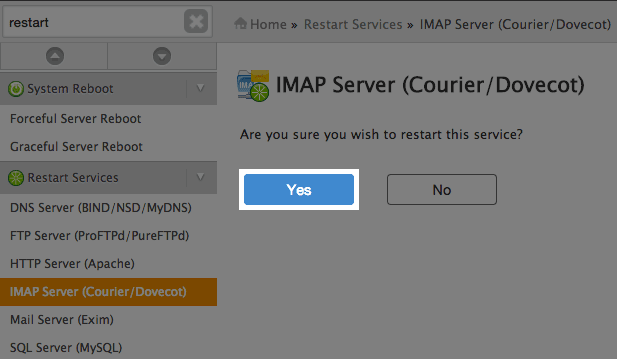
 165,628 views
165,628 views
 bookmark
bookmark
 share
share
 tags: dedi dedicated dovecot exim mail restart vps whm
tags: dedi dedicated dovecot exim mail restart vps whm
Recommended Help Content
Access Mail Logs on Dedicated or VPS Servers
This article will explain how to view the email logs on a Dedicated or VPS server. This may be usefull if you are experiencing trouble with your email.
Restart a Dedicated or VPS Server.
This article will explain how to restart your Dedicated or VPS server.
Clearing the Mail Queue on VPS and Dedicated Servers
This article will explain how to clear the outbound mail queue on a dedicated or VPS server.
Related Help Content
VPS or Dedicated Hosting - Modify Exim Port (Mail Transfer Agent)
How to modify the Exim Port (Mail Transfer Agent) in the WHM
Error Code 500 on Dedicated and VPS Servers
This article will explain some common causes for 500 errors on Dedicated or V.P.S servers.
Using SSH to View the Mail Queue on Dedicated or VPS
This article will explain how to view the outgoing email queue or exim queue in SSH.
VPS and Dedicated Hosting: Enabling FTP on New Servers
This article will explain how-to enable FTP on a newly provisioned VPS or Dedicated cPanel server. Since FTP is an unsecured connection point to the server, cPanel has it disabled by default in version 11.86 or prior.
Managing Users on a VPS or Dedicated Server
This article will explain how to create and manage users on Dedicated or VPS servers.
VPS and Dedicated Hosting: Third Party Applications
VPS and Dedicated servers come with all applications necessary to run a standard web and email server. The applications that come with the VPS and Dedicated servers are generally supported as-is by our support technicians.
Email Blacklisting on Dedicated or VPS Servers
What to do if an IP on your VPS or Dedicated server is blacklisted.
Enable Non Legacy Backup on Dedicated or VPS Servers
This article will explain how to configure your dedicated or VPS server to use the new (non legacy) backup system.


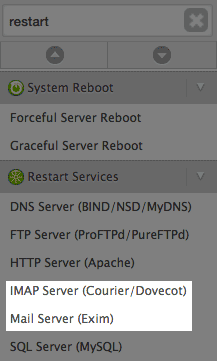
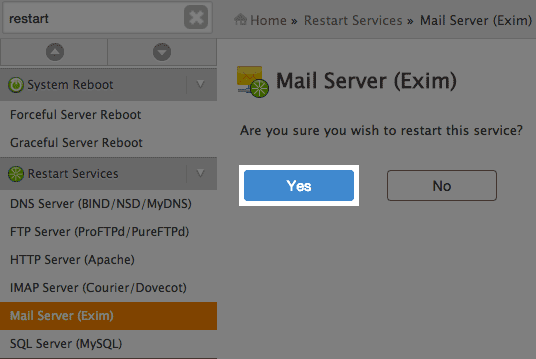
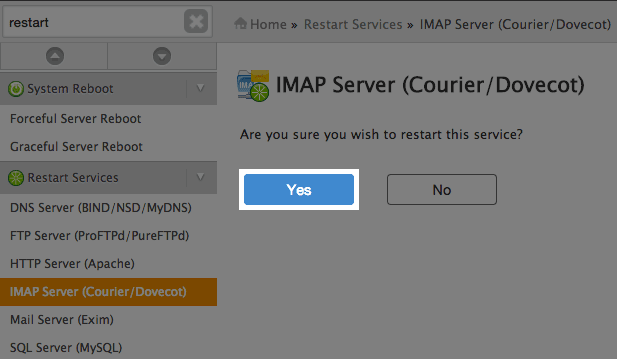
 E-mail
E-mail Twitter
Twitter Google Bookmarks
Google Bookmarks Facebook
Facebook MySpace
MySpace Digg
Digg Reddit
Reddit Delicious
Delicious LinkedIn
LinkedIn StumbleUpon
StumbleUpon