Bluehost Web Hosting Help
Restart a Dedicated or VPS Server.
Overview
This article will explain how to restart your Dedicated or VPS server.
Note: When possible, its best to restart only the service having issues on your server instead of restarting the entire server.
Restarting a Single Service
You will need to be able to login to your WHM. If you haven't done that before please see https://my.Bluehost.com/hosting/help/whm-login#root-password
- Login to the WHM by going to yourdomain.com/whm.
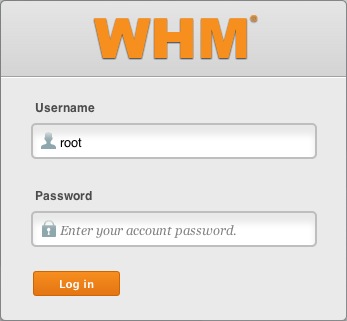
The WHM login. - If this is your first time logging into the WHM, you may see a page titled "Feature Showcase". Click on Exit to WHM at the bottom of the page.

The Feature Showcase page with "Exit to WHM" spotlighted. - In the top left search bar type "Restart".
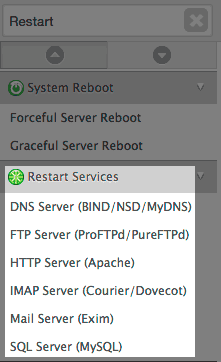
Searching restart in the WHM. - Under "Restart Services", select the service you want to restart.
Note: If you aren't sure which service to restart, you can restart each service one at a time to see if it resolves your issue. - Click the Yes button to restart the service.
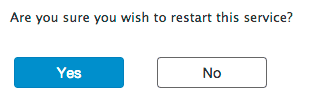
The confirm restart screen. - Wait for the service to be restarted then check if your issue has been resolved.

A successful restart.
Restarting the Server
The server can be easily restarted from your Bluehost account.
Note: If you have tried to restart individual services and still need to do a full system reboot, it's best to contact support so we can watch the server reboot safely. Occasionally, a reboot can fail and cause unintended problems like "FSCK" and other types of data loss and corruption.
- Login to your Bluehost account.
- Click on the hosting tab near the top.
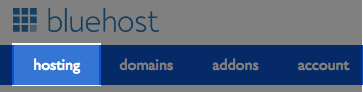
The hosting tab. - Click on the server link under the hosting tab.

The server link. - Click on the server management link on the left side.

The server management link. - Click the reboot button.

The reboot button.
The "server is:" status should change from running to rebooting.

Once the reboot is finished, it should change back to running. Then you can check if your issue has been resolved.
 152,812 views
152,812 views
 bookmark
bookmark
 share
share
 tags: dedi dedicated reboot restart services vps
tags: dedi dedicated reboot restart services vps
Recommended Help Content
Restarting Mail Services on Dedicated or VPS Servers
This article will explain how to restart the email related services on a Dedicated or VPS server. This may be useful if you are experiencing trouble with your email.
Error Code 500 on Dedicated and VPS Servers
This article will explain some common causes for 500 errors on Dedicated or V.P.S servers.
VPS and Dedicated Hosting: Enabling FTP on New Servers
This article will explain how-to enable FTP on a newly provisioned VPS or Dedicated cPanel server. Since FTP is an unsecured connection point to the server, cPanel has it disabled by default in version 11.86 or prior.
Related Help Content
Disable SSLv3 on a VPS or Dedicated Server
This article will explain how to disable SSLv3 on a VPS or Dedicated server. This can help you avoid issues with vulnerabilities in SSLv3.
Managing Users on a VPS or Dedicated Server
This article will explain how to create and manage users on Dedicated or VPS servers.
Clearing the Mail Queue on VPS and Dedicated Servers
This article will explain how to clear the outbound mail queue on a dedicated or VPS server.
Access Mail Logs on Dedicated or VPS Servers
This article will explain how to view the email logs on a Dedicated or VPS server. This may be usefull if you are experiencing trouble with your email.
Enable Non Legacy Backup on Dedicated or VPS Servers
This article will explain how to configure your dedicated or VPS server to use the new (non legacy) backup system.
VPS and Dedicated Hosting: Restore or Transfer cPanel
If you need to transfer or restore a cPanel account for your VPS or Dedicated server, there is a tool within the WHM panel to perform these tasks. This article is about transferring or restoring from another server or restoring after a re-image.
VPS and Dedicated Hosting: Third Party Applications
VPS and Dedicated servers come with all applications necessary to run a standard web and email server. The applications that come with the VPS and Dedicated servers are generally supported as-is by our support technicians.
VPS Dedicated Installing SSL
To help with installing an SSL certificate for an account on a dedicated server through the WHM
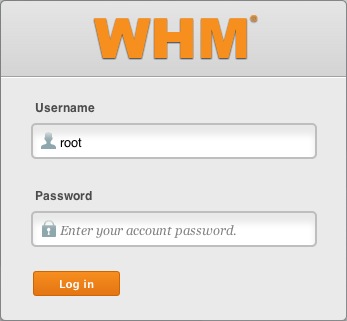

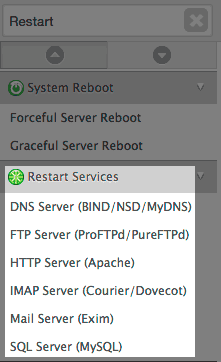
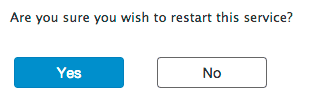

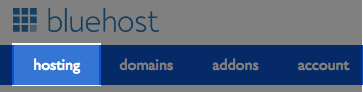



 E-mail
E-mail Twitter
Twitter Google Bookmarks
Google Bookmarks Facebook
Facebook MySpace
MySpace Digg
Digg Reddit
Reddit Delicious
Delicious LinkedIn
LinkedIn StumbleUpon
StumbleUpon