Just Host Web Hosting Help
Enable Non Legacy Backup on Dedicated or VPS Servers
Overview
This article will explain how to configure your dedicated or VPS server to use the new (non legacy) backup system. This is useful if you want the backup tools on your cPanel accounts to access the server backups.
Click on any of the sections to jump to that point in the guide.
- What You Need
- Login to the WHM
- Disable Legacy Backups
- User Selection
- Enable the new Backup Configuration
What You Need
- The password for the root user so that you can login to WHM.
Login to the WHM
You will need to be able to login to WHM on your server. This requires knowing the root password for your server. If you don't know the root password or haven't set one up, please see https://my.Justhost.com/hosting/help/whm-login#root-password.
- Login to the WHM by going to yourdomain.com/whm in a browser. Replace yourdomain.com with your domain name.
- Once you get to the login page, enter your username and password.
- Username will be root.
- Password will be the root password for your server. If you don't know the root password or haven't set one up, please see https://my.Justhost.com/hosting/help/whm-login#root-password.
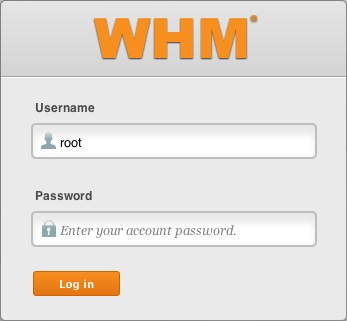
The WHM login page. - You may see a page titled "Feature Showcase". If so, click on Exit to WHM at the bottom of the page.
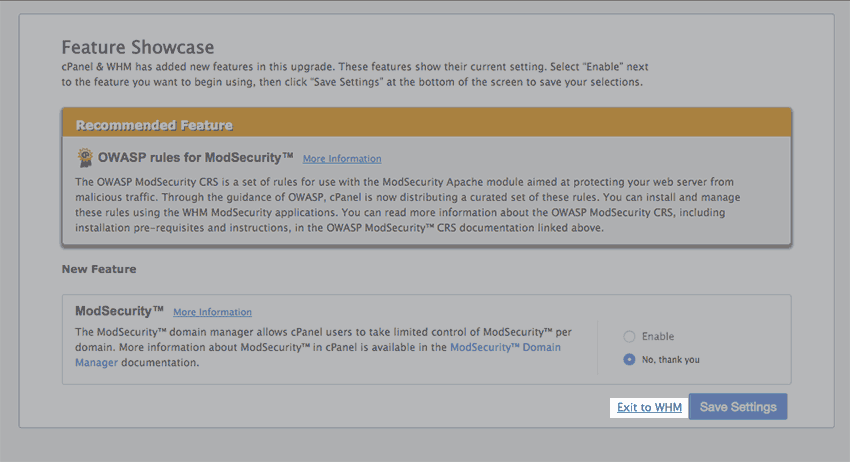
The Feature Showcase page with "Exit to WHM" spotlighted.
Disable Legacy Backups
- In the search bar on the top left side of the WHM, type Backup.
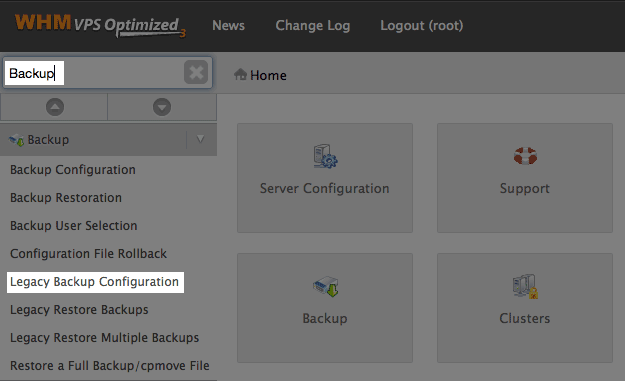
Searching Backup in the WHM. - In the search results, click on Legacy Backup Configuration
- Change Backup Status to Disabled
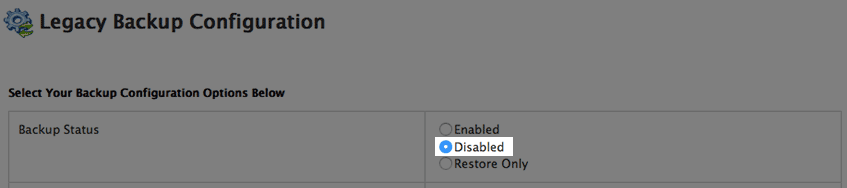
Disabling Legacy Backups. - Click the Save button at the bottom of the screen.

The Save button.
User Selection
- In the search bar on the top left side of the WHM, type Backup.
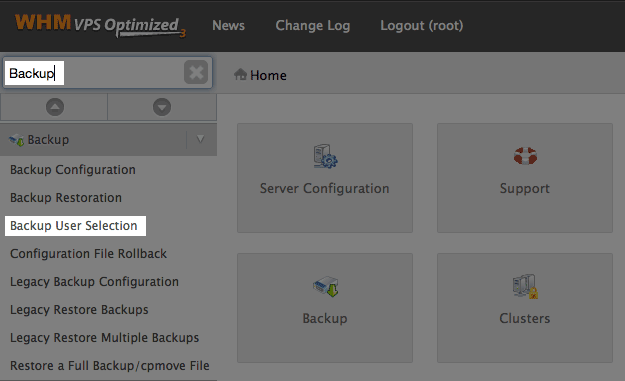
Searching Backup in the WHM. - In the search results, click on Backup User Selection
-
Turn Legacy to Off and Backups to On.
Note: If you have multiple accounts, you can turn them all on or off at once using the checkbox to the right of the page navigation.
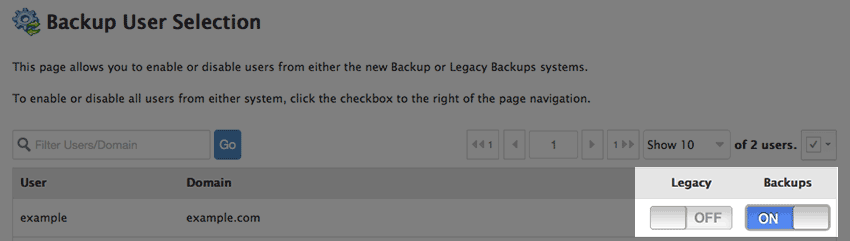
Selecting backups for users.
Enable the new Backup Configuration
- In the search bar on the top left side of the WHM, type Backup.
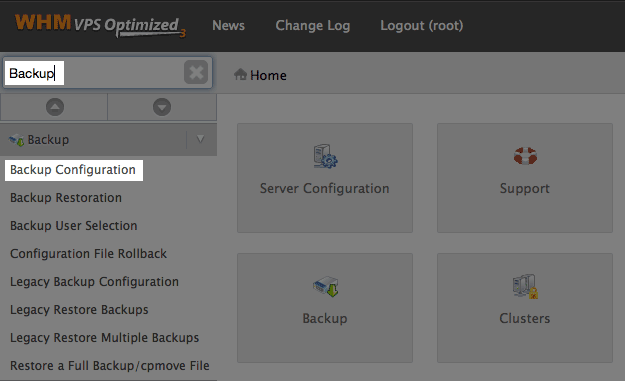
Searching Backup in the WHM. - In the search results, click on Backup Configuration
- Change Backup Status to Enable
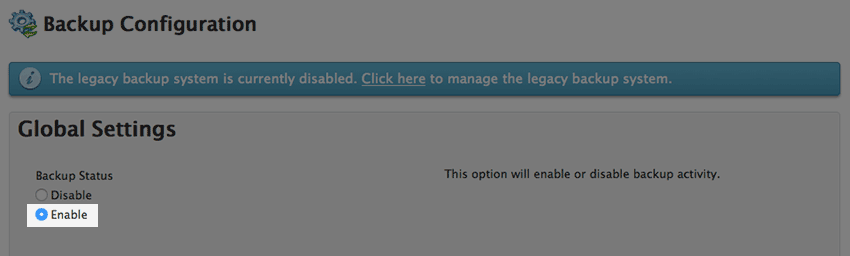
Disabling Legacy Backups. - Click the Save button at the bottom of the screen.
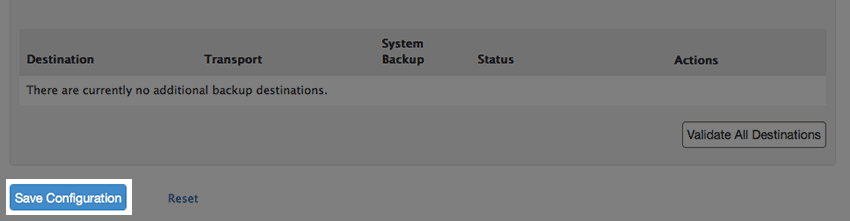
The Save button.
You have now configured your server to use the new backup system.
 115,501 views
115,501 views
 bookmark
bookmark
 share
share
 tags: backup dedi dedicated vps
tags: backup dedi dedicated vps
Recommended Help Content
Related Help Content
 92,100 views
92,100 views
 tags: backup cpanel dedicated hosting restore server transfer vps
tags: backup cpanel dedicated hosting restore server transfer vps
 283,953 views
283,953 views
 tags: accounts custom dedicated multi multiple nameservers server servers
tags: accounts custom dedicated multi multiple nameservers server servers
 92,593 views
92,593 views
 tags: application configserver csf dedicated django elastisearch ffmpeg java js litespeed mongodb nginx node private python server tomcat virtual vps
tags: application configserver csf dedicated django elastisearch ffmpeg java js litespeed mongodb nginx node private python server tomcat virtual vps

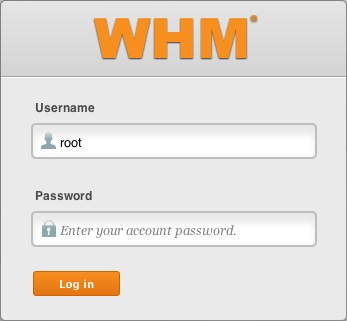
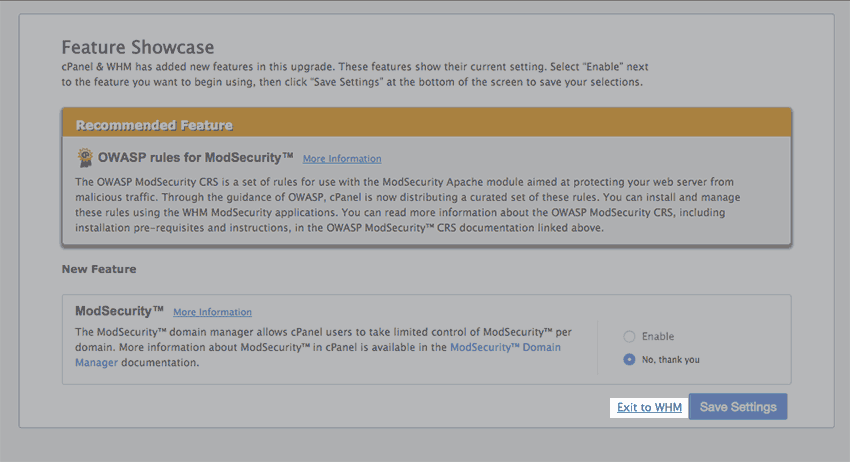
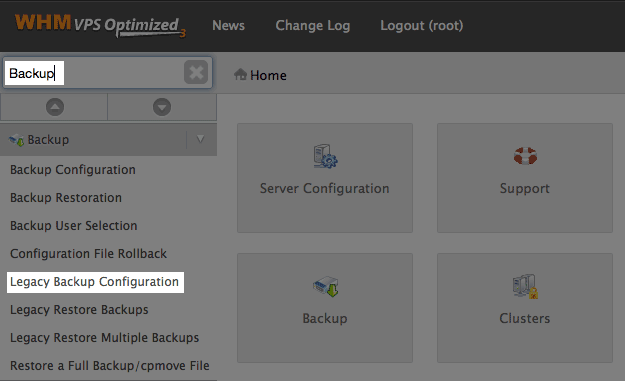
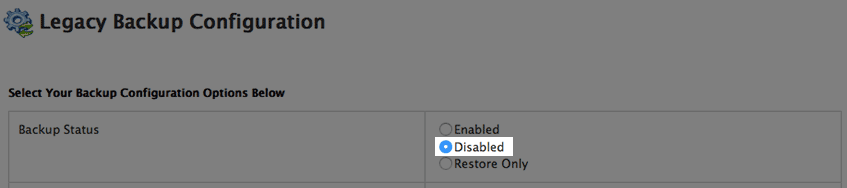

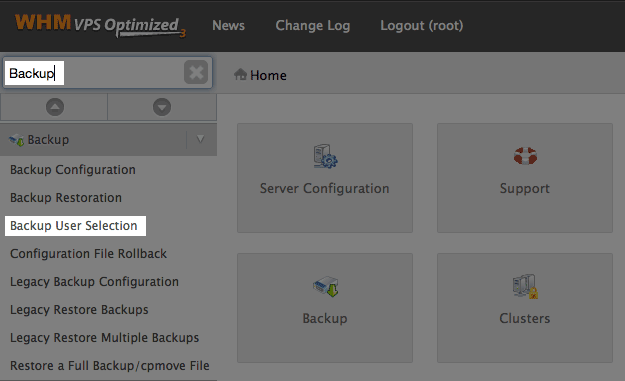
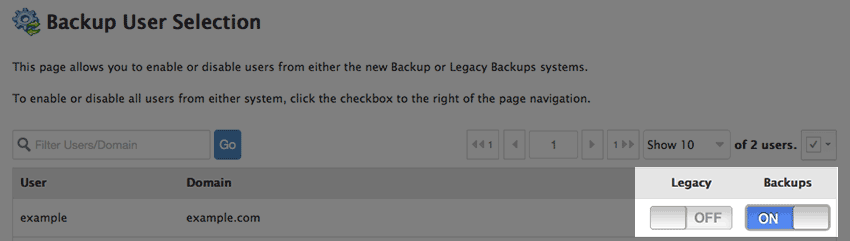
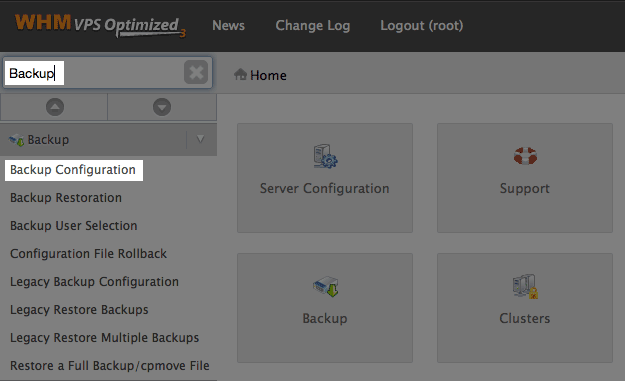
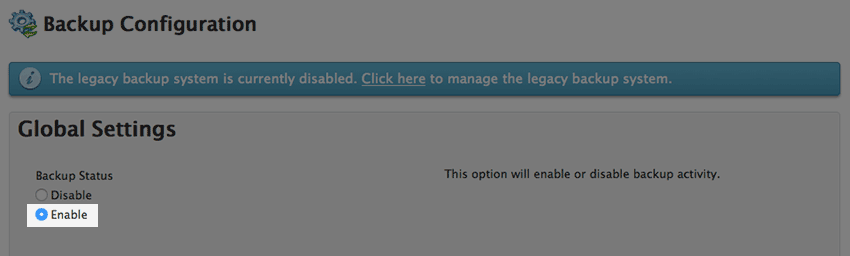
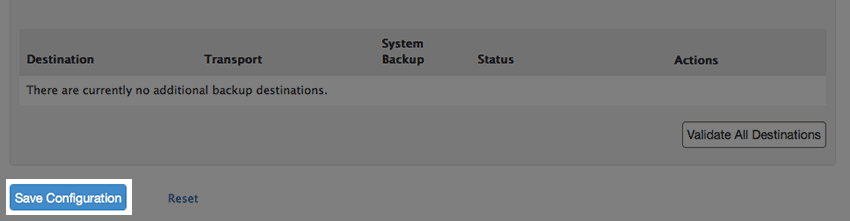
 E-mail
E-mail Twitter
Twitter Google Bookmarks
Google Bookmarks Facebook
Facebook MySpace
MySpace Digg
Digg Reddit
Reddit Delicious
Delicious LinkedIn
LinkedIn StumbleUpon
StumbleUpon