Bluehost Web Hosting Help
Email Application Setup - Outlook 2011 for macOS
This article will show you how to setup your email account in Outlook 2011.
How to create a new email account
- Open the Tools menu and choose Accounts
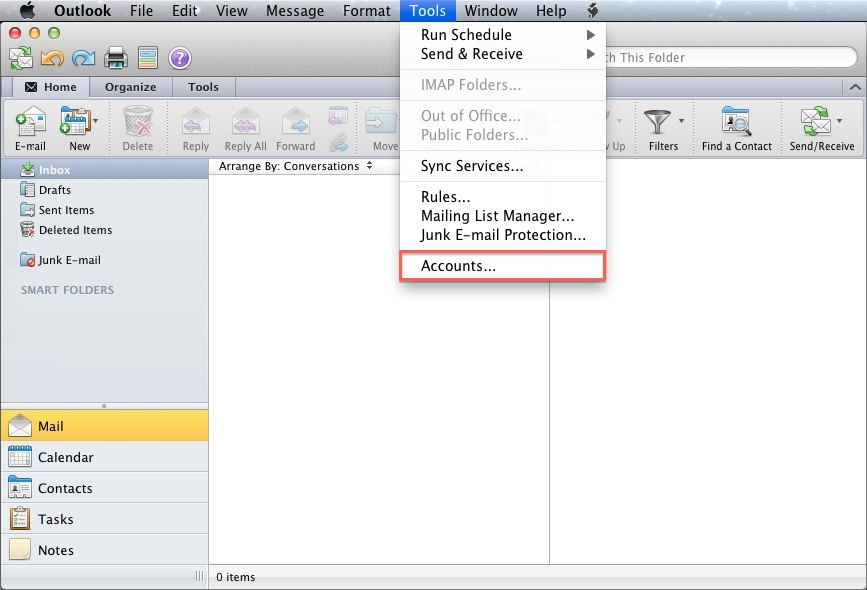
- Click E-mail Account
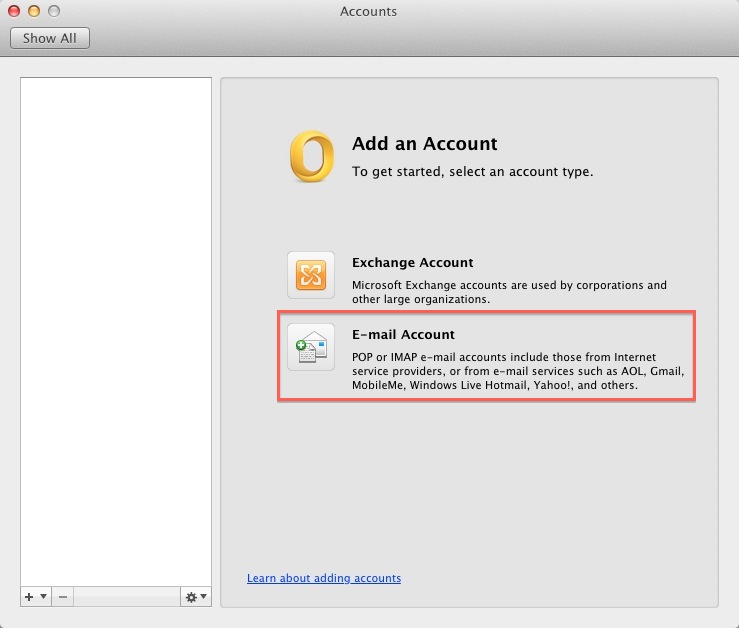
- Enter your full E-mail address
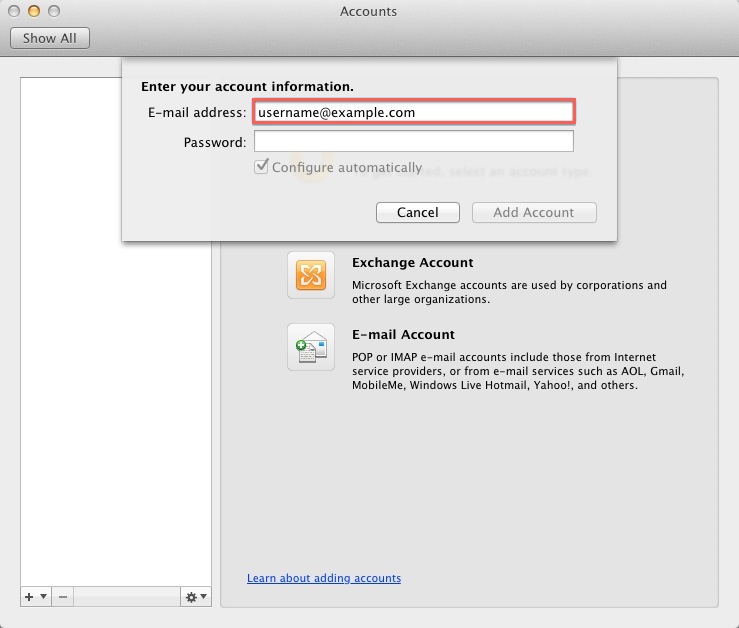
- Enter the password for this E-mail account.
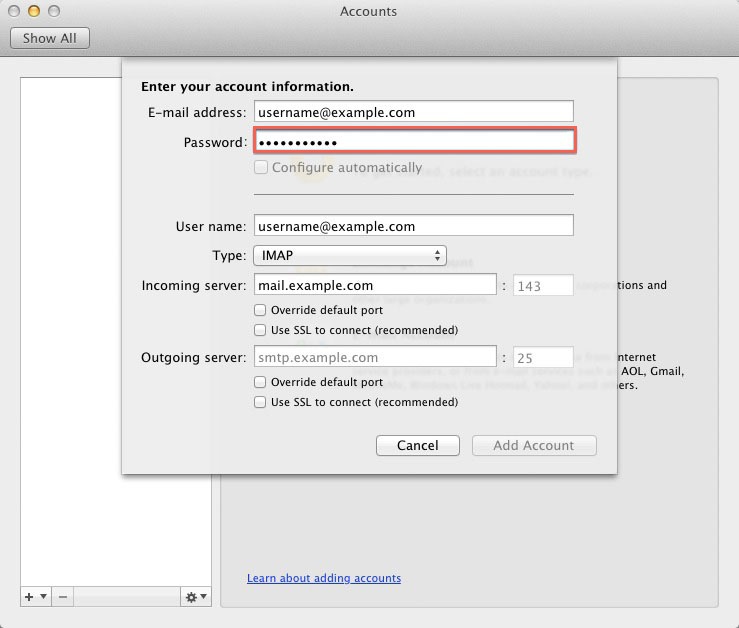
- User Name: Your full email address.
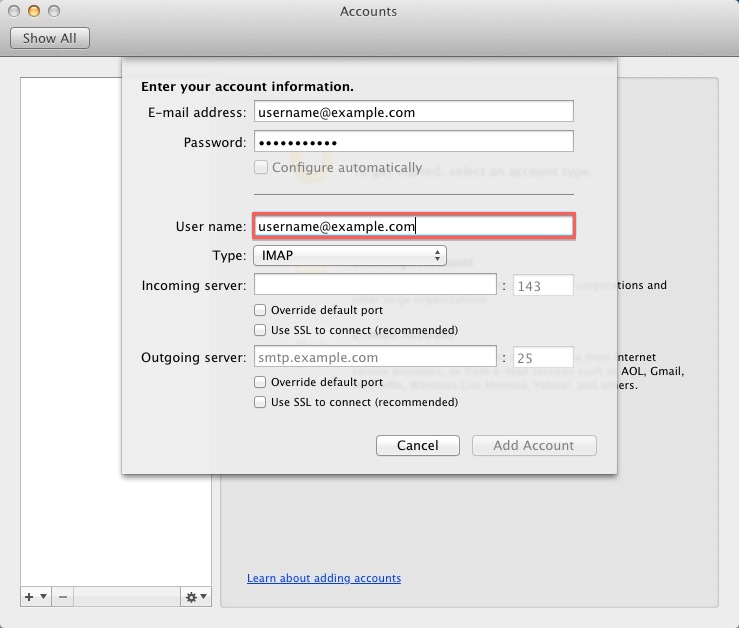
- Incoming server: This is typically your domain name preceded by "mail.", eg. mail.example.com
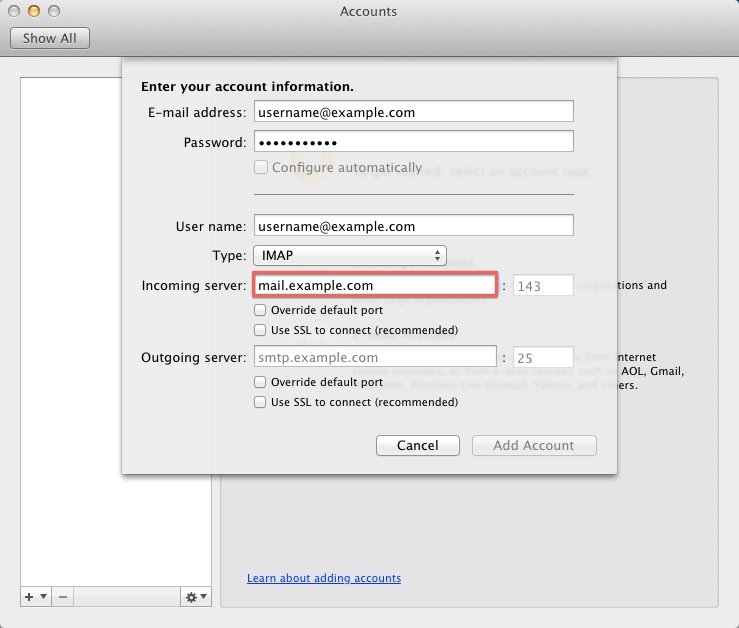
- Outgoing Server: This is the same as the Incoming server.
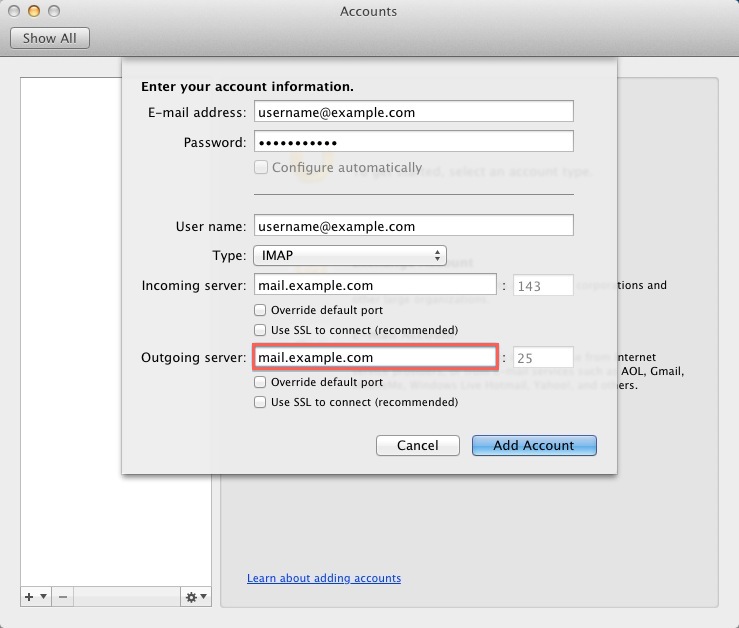
You may need to check the box to "Override default port" and use port 26 instead of the default port 25.
- Click Add Account.
How to enable SMTP Authentication
Once the account has been created you will need to enable SMTP Authentication.
- Open the Tools menu
- Click Accounts
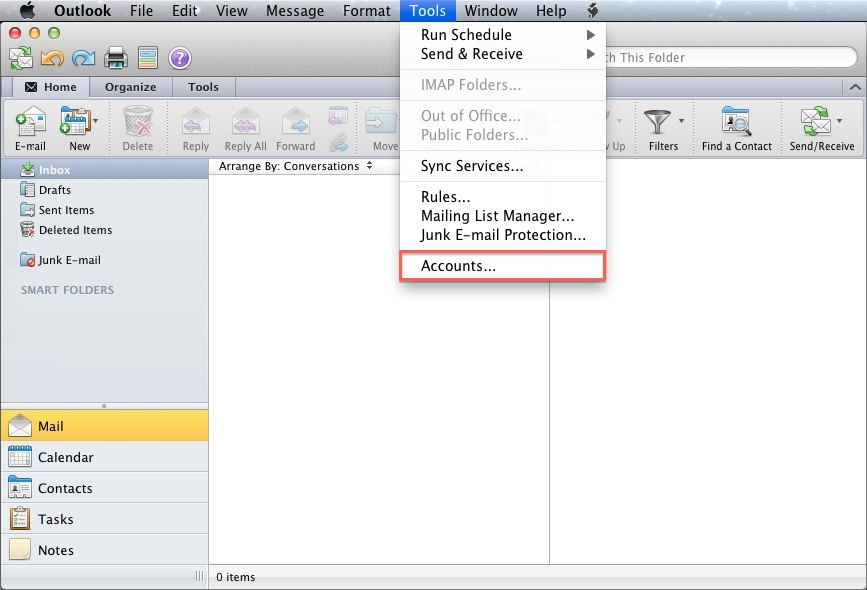
- Click E-mail Account
- Click the "More options..." button.
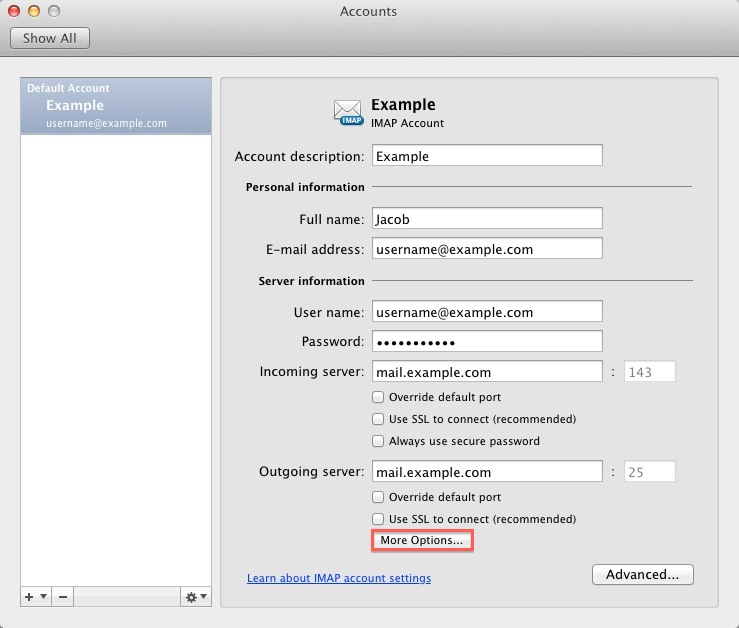
- From the Authentication drop-down menu and choose "Use Incoming Server Info"
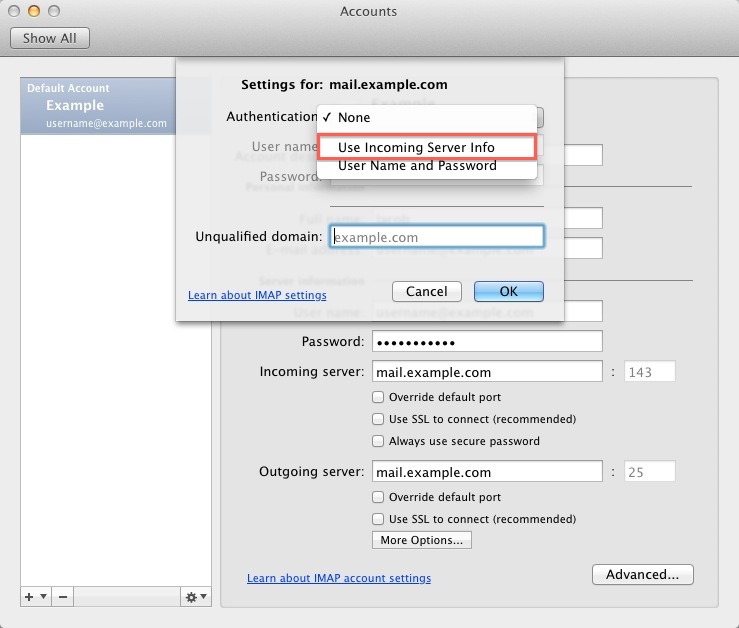
- Click the Ok button.
Outlook 2011 is now correctly configured to send and receive emails.
Recommended Help Content
Email Application Setup - Outlook 2016 for Mac
How to setup an email account in Outlook 2016 for Mac
Email Application Setup - Outlook 2016 for Windows
How to setup an email account in Outlook 2016 for Windows
How To Setup Email Account - Client Setup SSL/TLS Settings - POP & IMAP
How to setup your Bluehost-hosted email address with an email application.
Related Help Content
Email Application Setup - Outlook 2010 for Windows
How to setup an email account using Microsoft Outlook 2010
Email Application Setup - Outlook Express
Configuring your email client: Outlook Express.
Email Application Setup - Outlook 2007 for Windows
How to setup an email account using Microsoft Outlook 2007
How To Setup Outlook Email Account - Add New Email Address In Outlook
How to setup an email account in Outlook
Email Client Setup: Outlook 2002
How do I add my Bluehost email account to Outlook 2002?
Microsoft 365 - How to Access Microsoft Outlook Email
This article will explain how to access Microsoft Outlook online or directly from your Desktop.
How To Setup Outlook 2013 On Windows - Outlook 2013 Email Guide
How to setup an email account using Microsoft Outlook 2013
How To Setup Email On Windows 10 Mail
This article will explain how to setup an email account in the Windows 10 mail application.
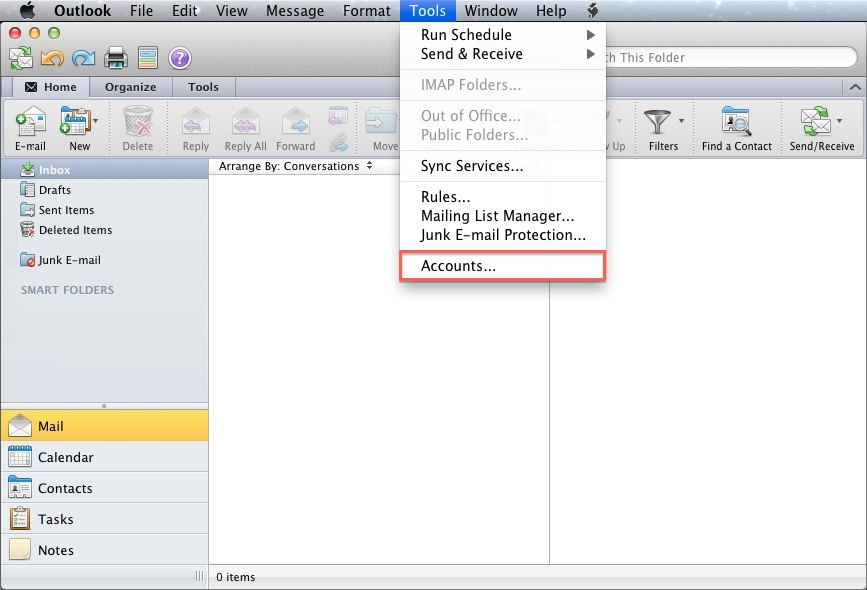
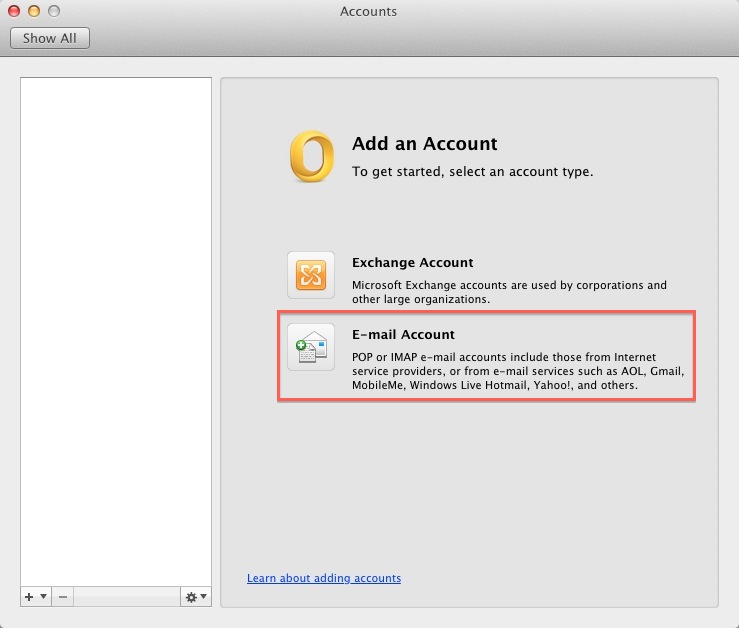
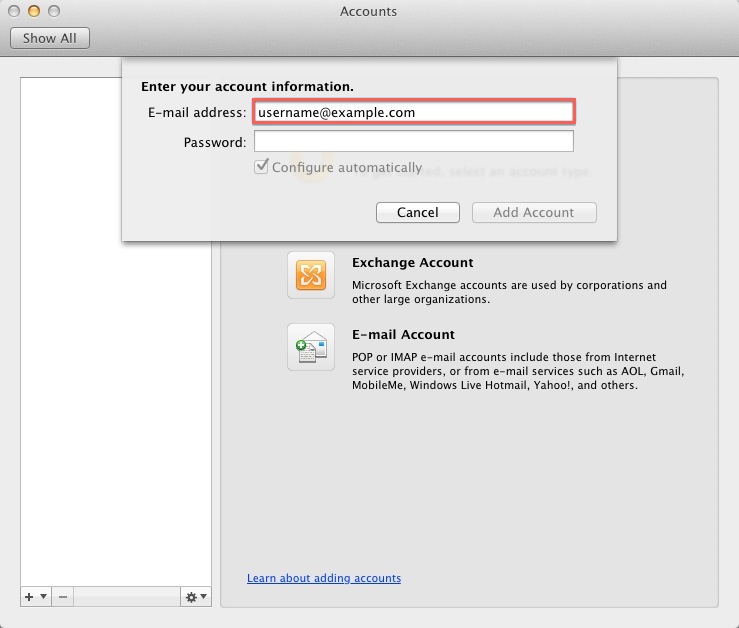
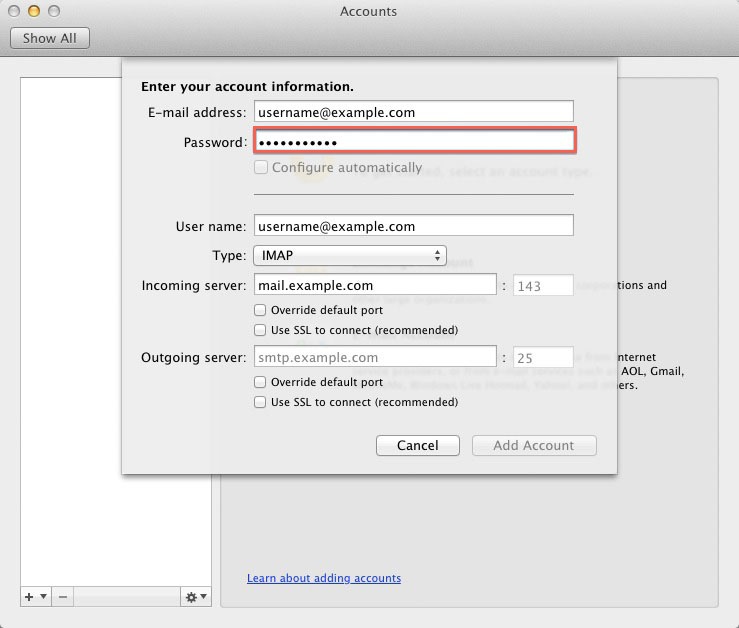
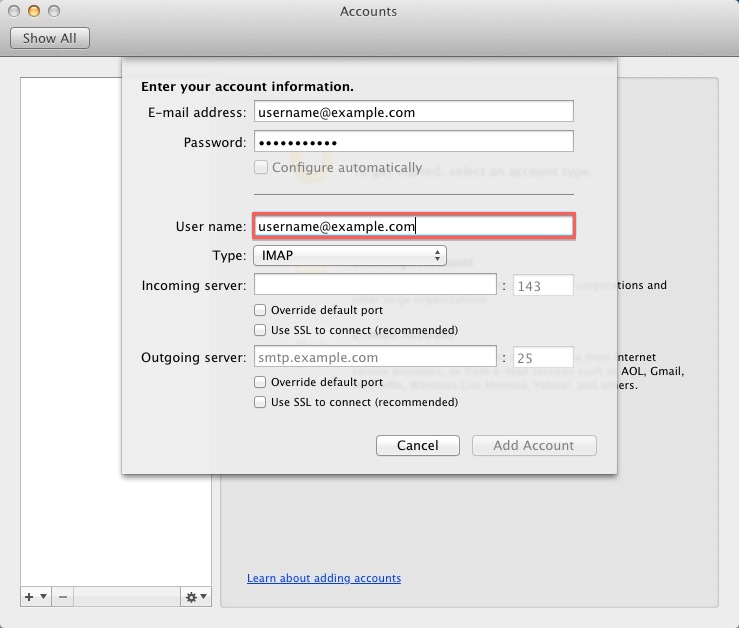
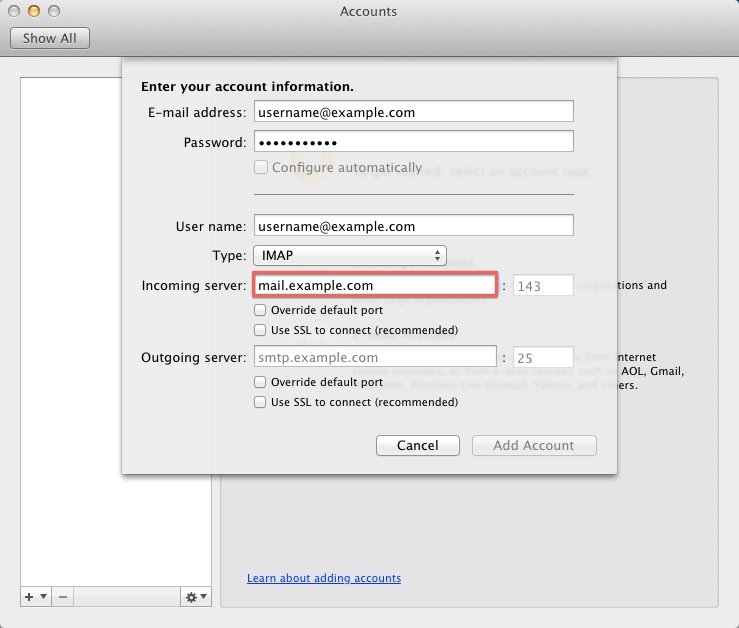
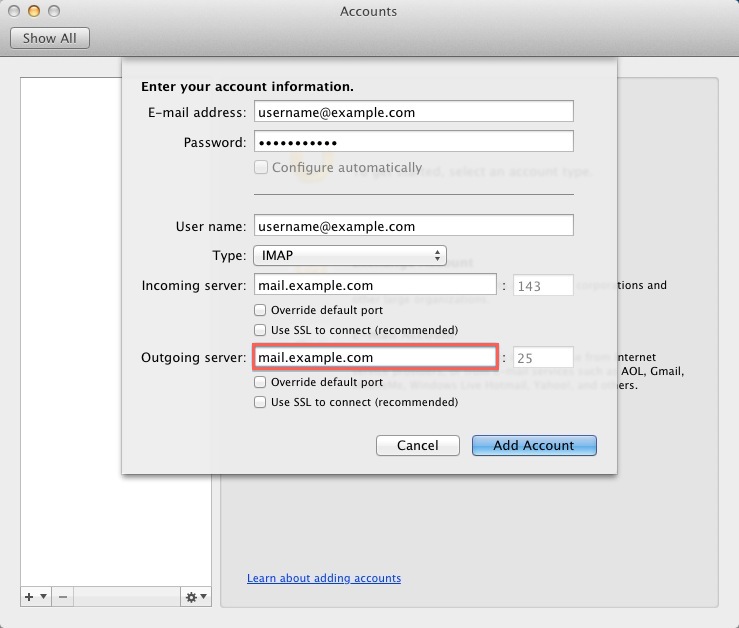
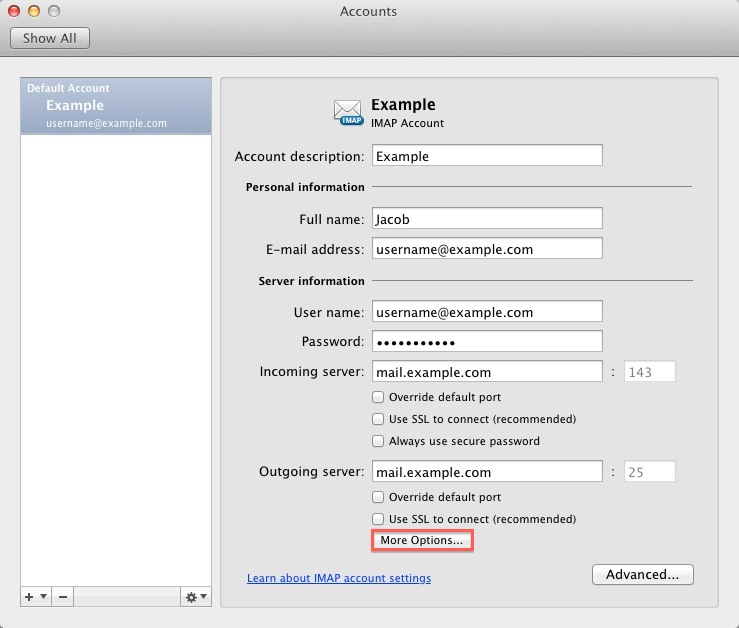
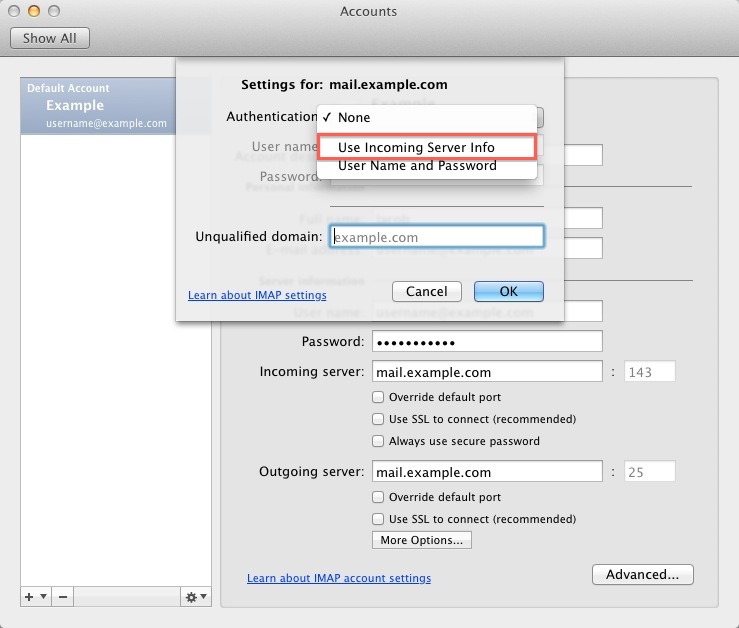
 4,851,837 views
4,851,837 views
 bookmark
bookmark share
share
 E-mail
E-mail Twitter
Twitter Google Bookmarks
Google Bookmarks Facebook
Facebook MySpace
MySpace Digg
Digg Reddit
Reddit Delicious
Delicious LinkedIn
LinkedIn StumbleUpon
StumbleUpon tags:
tags: