Bluehost Web Hosting Help
How To Setup An Email Account In Gmail - Connect New Email To Gmail
How is Google Apps for Work different than a free Gmail account?
Bluehost now offers Google Apps for Business. To learn more please see: Google Apps for Work
Accessing your Bluehost account in Gmail
- Login to your Gmail Account.
- In the top lefthand corner, open the Settings cog and choose Settings.
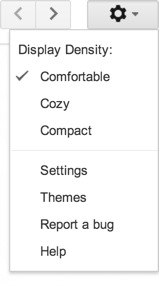
- Click Accounts.
- Locate the 'Check mail from other accounts' setting and click Add a mail account.
- Enter your Email address.
- Click the Next button.
- Enter your full email address as the Username.
- Enter Password for your email account.
- Enter the POP Server. This will vary depending on if you choose to use the Always use a secure connection (SSL) option
- Without SSL: This will be your domain name preceded by "mail."
- With SSL: This will be your servers hostname. Also make sure the port is changed to 995. If you don't know your servers hostname, go to your cpanel. On the left side you will see a section called stats. Click the expand stats link if it is present. The hostname will be shown in the list of stats.
- Choose any additional options you may want.
- Click the Add Account button.
Outgoing Mail (SMTP)
- Choose " Yes, I want to be able to send mail as john@example.com"
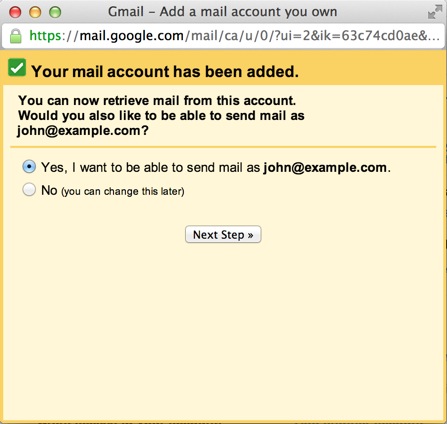
- Choose if you will use this address as an Alias.
To learn more about Aliases in Gmail please see Googles Knowledge Base Article
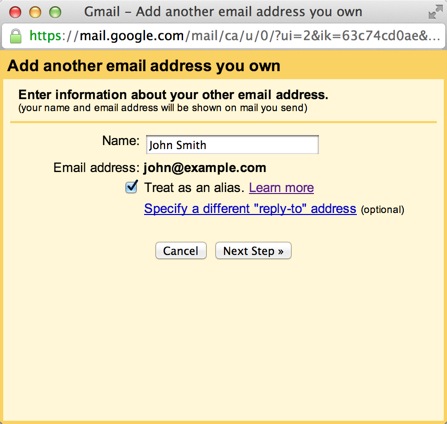
- Click the Add account button.
- Choose to send "Send through example.com SMTP server"
- Enter the SMTP Server.
- Without SSL: This will be your domain name preceded by "mail."
- With SSL: This will be your servers hostname. If you don't know your servers hostname, go to your cpanel. On the left side you will see a section called stats. Click the expand stats link if it is present. The hostname will be shown in the list of stats.
- Enter your full email address as the Username.
- Enter Password for your email account.
- Choose Port 25 (Non SSL) or 465 (SSL).
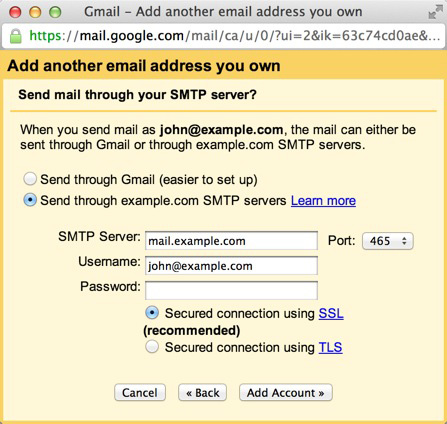
 5,142,991 views
5,142,991 views
 bookmark
bookmark
 share
share
 tags: email gmail mail webmail
tags: email gmail mail webmail
Recommended Help Content
Email Application Setup - Windows Live Mail
Windows Live Mail combines the ease of use of Outlook Express, with the speed of Windows Live. This tutorial will show you how to setup your email account in Windows Live Mail.
How To Check Email - Webmail & Email Applications
So, you want to access your email, eh? You're going to need an email client for that. But what is an email client? Email clients come in two varieties: webmail and email applications.
How To Setup An Email Account - Create A New Email Account
Learn how to create an email account associated with your domain name
Related Help Content
How To Setup Email Account - Client Setup SSL/TLS Settings - POP & IMAP
How to setup your Bluehost-hosted email address with an email application.
Email Application Setup - Outlook 2016 for Mac
How to setup an email account in Outlook 2016 for Mac
Email Application Setup - Outlook 2016 for Windows
How to setup an email account in Outlook 2016 for Windows
How to setup e-mail in Eudora Pro
How to Configure Eudora Pro to Access Email?
Email Application Setup - Mozilla Thunderbird
This guide will show step-by-step instructions for setting up E-mail on Mozilla Thunderbird for Windows, Mac OS X, and Linux. Due to differences in the operating systems, some screens and steps might
How To Access Webmail - What Is Webmail?
This article outlines how to access your email online through Bluehost webmail.
Resetting the Password for an Email Account
Instructions for restting your Email Account's Password through cPanel or Webmail
Email Not Being Delivered From Forwarders
Email is not being received when forwarded to free email services such as Gmail, Yahoo, or Hotmail and other ISP's that provide email service such as AOL, Comcast, Cox, etc. It can show completed in t
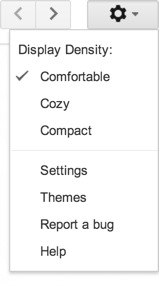
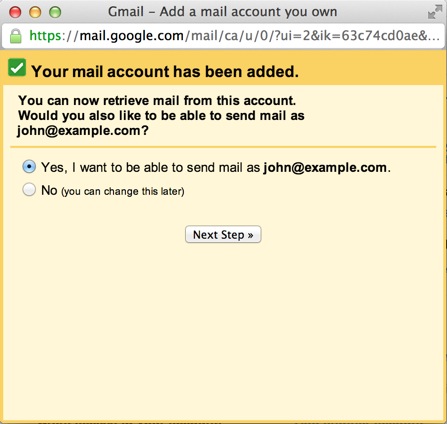
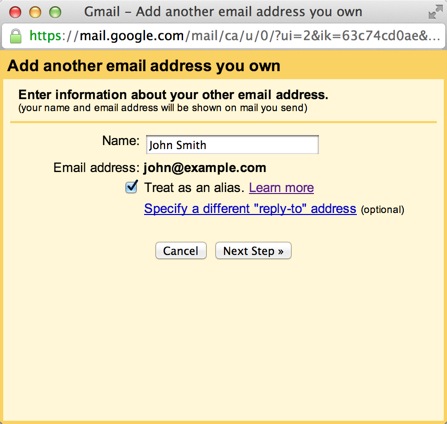
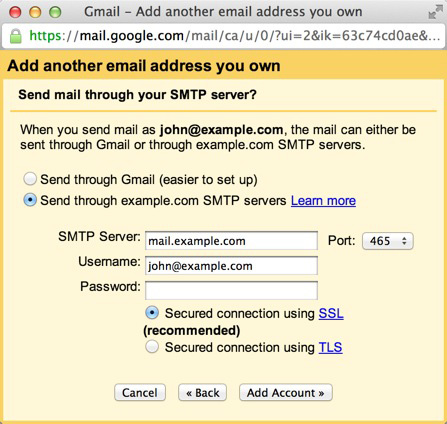
 E-mail
E-mail Twitter
Twitter Google Bookmarks
Google Bookmarks Facebook
Facebook MySpace
MySpace Digg
Digg Reddit
Reddit Delicious
Delicious LinkedIn
LinkedIn StumbleUpon
StumbleUpon