Bluehost Web Hosting Help
Upgrade CPU and Memory on CloudSites
Overview
This article explains how to add CPU and memory upgrades to a CloudSites account.
Reasons To Upgrade
Adding resources such as more CPU and Memory can make your server able to handle more traffic to your website. If you are expecting a large increase of traffic or your website is slow, it may be time to upgrade.
Accessing the Upgrade Options
- Login to your account at https://my.Bluehost.com.
- At the top of your screen, click on the addons tab

The addons link. - Click the add resources link.

The add resources link.
Selecting and Purchasing Upgrades
Purchasing CPU and Memory upgrades does not cause any downtime. There is no need to migrate your data to another server. Once you make the purchase the additional resources are automatically added to your account.
- On the add resources page, scroll down to Add Server Resources and move the sliders for CPU and memory to the amounts you would like to add.
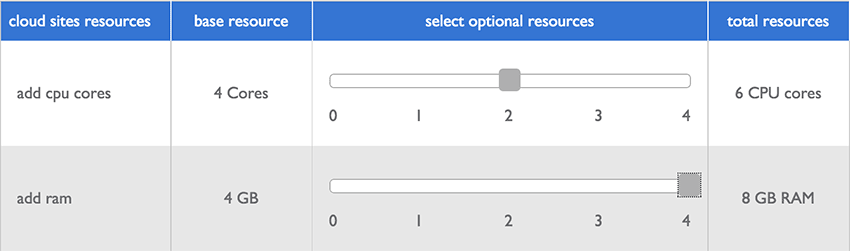
The CPU and Memory sliders. - Click the add to cart button to proceed to the Shopping Cart.
- Review the items to be purchased, remove anything you do not intend to purchase or renew.
- Enter your payment information. If using the card on file, type the CVV2 code for that card. If using a new card, add the payment information.
- Click the process order button to complete your order.
Once the order has finished processing, the resources will automatically be installed on your account. A receipt will be available by going to the account tab and clicking on the payments submenu.
 149,918 views
149,918 views
 bookmark
bookmark
 share
share
 tags: add cloudsites cpu memory resources upgrade
tags: add cloudsites cpu memory resources upgrade
Recommended Help Content
CPU Performance Issues
What is CPU Protection
WordPress Fatal error: Allowed memory size exhausted
Available PHP Memory Exhausted.
CentOS 7 and cPanel Upgrades
VPS and Dedicated customers with servers running the CentOS 6 operating system will not be able to upgrade cPanel past version 86. The cPanel team will still support CentOS 6 with cPanel 86 until March 31st, 2021.
Related Help Content
Weebly Upgrade FAQ
A list of frequently asked questions about the upgrade to the newest version of Weebly
Upgrading or Downgrading Features on a resold account
How to upgrade or downgrade a resold acccount
Reseller - Add a package
How to create a package on your Reseller account.
New Account Experience - FAQ
I received an email that my account was migrating; when I log in, my interface looks different. Why did this change? This article will cover some commonly asked questions about the new experience.
How to Upgrade cPanel Software
This article will show you how to upgrade your cPanel software to the latest version.
Account Validation
When you call in for help with your account, the account must be validated before our support staff can assist.
Renew Hosting
A step-by-step guide to renewing your hosting account.
How To Create and Edit An FTP Account
How to use use the FTP Account tool to create additional FTP Accounts. This is useful for granting FTP access to your account without giving anyone your cPanel password.


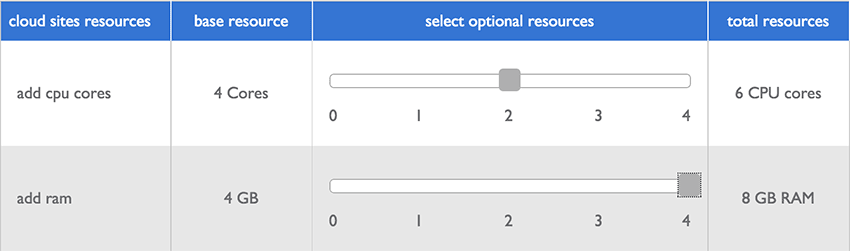
 E-mail
E-mail Twitter
Twitter Google Bookmarks
Google Bookmarks Facebook
Facebook MySpace
MySpace Digg
Digg Reddit
Reddit Delicious
Delicious LinkedIn
LinkedIn StumbleUpon
StumbleUpon