Bluehost Web Hosting Help
File Manager - How to Upload Files
This article is part of our File Manager tutorial series. Please see the links below if you are looking for a different explanation of the File Manager.
- Accessing the File Manager
- Navigating the File Manager
- Uploading Files
- Creating, Removing, and Editing Files
- Copying and Moving Files
- Compressing Files into an Archive (GZip)
- Extracting Files from an Archive
To upload a file through cPanel's File Manager, please do the following:
- Login to cPanel and open the File Manager.
- Choose to open Web Root and Show hidden files.
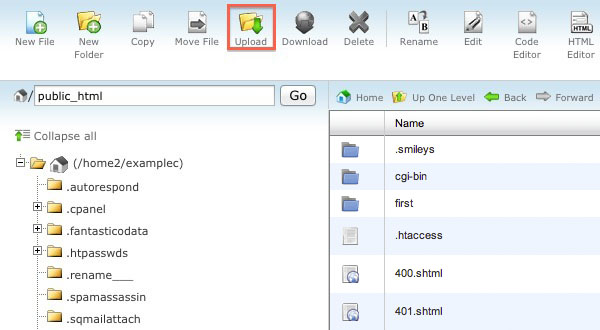
- Navigate to the folder where you want the upload to be located.
- Click on the Upload icon from the top toolbar
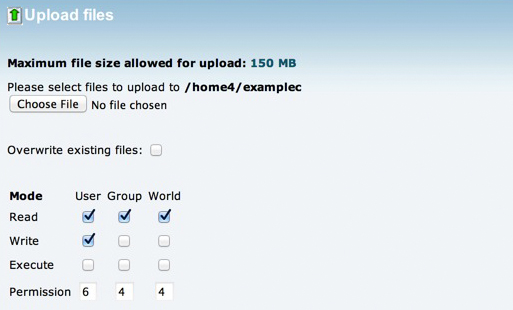
- Click the Browse box (Some web browsers will have a Choose File box instead).
- Locate the file on your computer that you wish to upload.
- Once the file has been selected, it will automatically upload. You may select additional files while uploads are in progress.
Recommended Help Content
File Manager - How to Extract Files from an Archive
This article will walk you through extracting compressed files using the File Manager.
File Manager - How to Copy and Move Files
This article will walk you through copying and moving files using the File Manager.
File Manager - How to Create, Remove, and Edit Files
This article will walk you through creating, removing, and editing files with the file manager.
Related Help Content
Intro to FTP
There are many ways that you can transfer files and folder to and from your hosting account. We highly recommend using an FTP (File Transfer Protocol) program to quickly upload and download files. We
File Manager - How to Compress Files into an Archive GZip
This article will explain how to utilize GZip through the file manager.
Navigating the File Manager
This article will walk you through navigating the File Manager.
Accessing the File Manager
This article will give a basic overview of the File Manager and explain how to access it.
FTP - Uploading the website
How do I upload my web site?
How To Edit Website Files With The File Manager - File Manager Guide
I am trying to edit my web page and I have no idea how to? I need to know how to go into the site and fix it. My webpage has a error in the first paragraph. I don't know how to fix it? Can you help?
IP Deny Manager Tool
This article will explain how to utilize the IP Deny Manager tool in cPanel.
Process Manager Overview
What is the Process Manager? How do I use the Process Manager? Why can I get to my cPanel but homepage does not display?
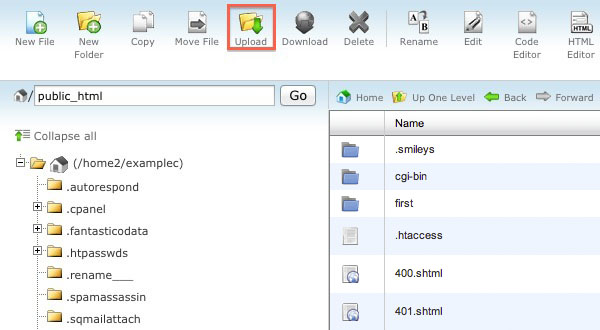
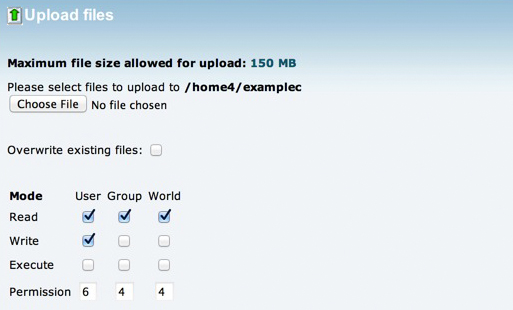
 421,628 views
421,628 views
 bookmark
bookmark share
share
 E-mail
E-mail Twitter
Twitter Google Bookmarks
Google Bookmarks Facebook
Facebook MySpace
MySpace Digg
Digg Reddit
Reddit Delicious
Delicious LinkedIn
LinkedIn StumbleUpon
StumbleUpon tags:
tags: