Bluehost Web Hosting Help
SiteLock Trust Seal
This article is intended for customers who already have a SiteLock account. If you still don't have SiteLock, use the following link to learn how to signup so you can enjoy the benefits:
If you have questions regarding the SiteLock Dashboard or website, please check out our Introduction to SiteLock article.
What is the SiteLock Trust Seal?
The Trust Seal is a badge which you can display on your website to ensure customers feel safe visiting and providing information on your site.
Customize your SiteLock Trust Seal
- Log into your SiteLock account by going to http://sitelock.com/
- Once logged into your Dashboard, scroll to the very bottom where you will see the "SiteLock Trust Seal" section as shown in the following picture.
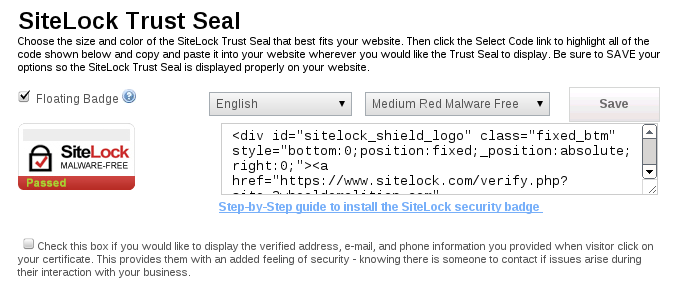
- Choose your preferred options from the following list of customization items:
- Floating Badge Checkbox: With the checkbox checked, your seal will float on the page. These means that the seal will always stay in the bottom right corner of the website and regardless of where the user scrolls on the page.
- Language Dropdown Menu: Use this dropdown menu to choose the desired language for the seal. You will see a preview of how the seal will look on the left.
- Color/Size Dropdown Menu: Use this dropdown menu to choose the desired size, color, and look of your seal. You will see a preview of how the seal will look on the left.
Installing the SiteLock Trust Seal
- Copy the code from the text box
- Paste the code into your website's code.
Additional Instructions
- If you are using the Floating badge, paste the seal in the footer and the seal will automatically be shown in the bottom right corner of your site at all times; otherwise, paste the HTML code in the preferred section of your website. Generally, it should be pasted in the footer.
- For Weebly or the CM4all tool, the SiteLock Dashboard has specific instructions located in their FAQ under "Badge Installation".
Recommended Help Content
SiteLock - Security for Small Business
This article will explain the benefits of SiteLock for small businesses.
What to do When SiteLock Finds a Vulnerability
This article will explain what to do when SiteLock finds a vulnerability.
Welcome to SiteLock - An Introduction to Your SiteLock Account
This article is an introduction to SiteLock
Related Help Content
SiteLock Support
This article will explain how and when to contact SiteLock for support.
How to Order SiteLock
This article will explain how to order SiteLock
SiteLock - Verifying Domain and Account Information
This article will explain the process of verifying a domain and account information for a SiteLock account.
Virus Scanning (Drive-by Downloads)
This article will explain the benefits of SiteLock in regards to virus scanning.
How to Upload an SSL Certificate to SiteLock
This article will explain the process for uploading an SSL Certificate to SiteLock's dasboard. The steps for accessing the SSL Manager may vary depending on which user interface your account uses.
SQL Injection - Database Vulnerability
This article will explain the benefits of SiteLock in regards to SQL injections.
Preventing Cross-Site Scripting (XSS)
This article will explain the benefits of SiteLock in regards to cross-site scripting (XSS).
Application Scanning
This article will explain the benefits of SiteLock in regards to application scanning.
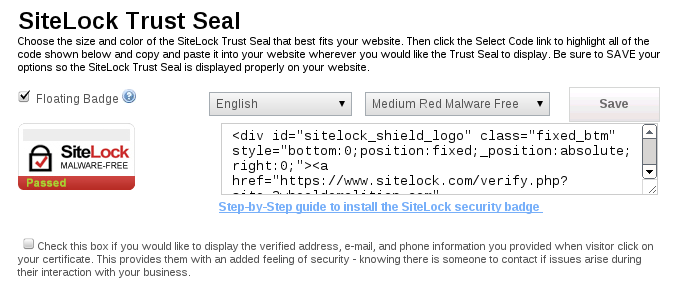
 181,617 views
181,617 views
 bookmark
bookmark share
share
 E-mail
E-mail Twitter
Twitter Google Bookmarks
Google Bookmarks Facebook
Facebook MySpace
MySpace Digg
Digg Reddit
Reddit Delicious
Delicious LinkedIn
LinkedIn StumbleUpon
StumbleUpon tags:
tags: